XPath in Selenium WebDriver:
Complete Tutorial
In Selenium
automation, if the elements are not found by the general locators like id,
class, name, etc. then XPath is used to find an element on the web page.
What is XPath?
XPath is
defined as XML path. It is a syntax or language for finding any
element on the web page using XML path expression.
XPath is used to find the location of any element on a webpage using
HTML DOM structure.
Syntax for
XPath: Xpath=//tagname[@attribute='value']
·
// : Select current node.
·
Tagname: Tagname of the particular node.
·
@: Select attribute.
·
Attribute: Attribute name of the node.
·
Value: Value of the attribute.
Types of X-path
There are two types of XPath:
1) Absolute XPath .
2) Relative XPath .
Absolute XPath :
It is the direct way to find the
element, but the disadvantage of the absolute XPath is that if there are any
changes made in the path of the element then that XPath gets failed.
The key characteristic of XPath is that
it begins with the single forward slash(/) ,which means you can select the
element from the root node.
Absolute xpath:
html/body/div[1]/table/tbody/tr/td[2]/table/tbody/tr[2]/td/table/tbody/tr/td[2]/a
Relative xpath:
For Relative Xpath the path starts from
the middle of the HTML DOM structure. It starts with the double forward slash
(//), which means it can search the element anywhere at the webpage.
You can starts from the middle of the
HTML DOM structure and no need to write long xpath.
Below is the example of a relative
XPath expression of the same element shown in the below screen. This is the
common format used to find element through a relative XPath.
1)
Basic XPath:
XPath expression select nodes or list of
nodes on the basis of attributes like ID , Name, Classname, href, etc. from the XML document as illustrated
below.
Xpath=//input[@name='uname']
Some more basic xpath expressions:
Xpath=//input[@type='text']
Xpath= //label[@id='testing23']
Xpath= //input[@value='bar123']
Xpath=//*[@class='cancelbtn']
Xpath=//a[@href='http://testingbar.com/']
Xpath= //img[@src='//testingbar.com/images/LoginPage/mylogin.png']
2)
Contains() :
Contains()
is a method used in XPath expression. It is used when the value of any
attribute changes dynamically, for example, login information.
The
contain feature has an ability to find the element with partial text as shown
in below example.
In
this example, we tried to identify the element by just using partial text value
of the attribute. In the below XPath expression partial value 'sub' is used in
place of submit button. It can be observed that the element is found successfully.
Complete value of 'Type' is 'submit' but
using only partial value 'sub'.
Xpath=//*[contains(@type,'sub')]
Complete value of 'name' is 'LoginBtn' but using
only partial value 'Btn'.
Xpath=//*[contains(@name,'Btn')]
In the above expression, we have taken
the 'name' as an attribute and 'btn' as an partial value as shown in the below
screenshot.
Similarly, in the below expression, we
have taken the 'id' as an attribute and 'name' as a partial value. This will
find 2 elements ('First Name’ & 'Last Name’) as its 'id' attribute contains
'name'.
In the
below expression, we have taken the "text" as an attribute and 'First'
as a partial value as shown in the below screenshot. This will find the text
('First Name') as it displays the text 'First'.
Xpath
//*[contains(text(),'First')]
In the
below expression, we have taken the "href" of the link as an
attribute and ''google.com” as a partial value as shown in the below screenshot.
This will find the Link (‘Visit Google Search Page ') as it displays the text
'google.com'.
Xpath=//*[contains(@href,'google.com')]
3) Using OR & AND:
In OR
expression, two conditions are used, whether 1st condition OR 2nd condition
should be true. It is also applicable if any one condition is true or maybe
both. Means any one condition should be true to find the element.
In the below XPath expression, it
identifies the elements whose single or both conditions are true.
Xpath=//*[@type='submit' OR @name='ResetBtn']
Highlighting all elements having attribute
'type' as “submit” OR "name" as
“ResetBtn”.
In AND expression, two conditions are
used, both conditions should be true to find the element. It fails to find
element if any one condition is false.
Xpath //*[@type='submit' AND @name='LoginBtn']
In below expression,
highlighting 'LOGIN' element as it having both attribute 'type' and 'name'.
4) Start-with function: Start-with function finds
the element whose attribute value changes on refresh or any operation on the
webpage. In this expression, match the starting text of the
attribute is used to find the element whose attribute changes dynamically. You
can also find the element whose attribute value is static (not changes).
For
example -: Suppose the ID of particular element changes dynamically like:
Id="
userid12"
Id="
userid 345"
Id="
userid 8769"
And so
on...
But
the initial text is same. In this case, we use Start-with expression.
In the below expression, there are two
elements with an id starting "testingbar "(i.e., 'UserName & 'Password' Field). In below
example, XPath finds those element whose 'ID' starting with ' testingbar '.
Xpath
//*[starts-with(@id,'testingbar')]
5) Text(): In this expression, with
text function, we find the element with exact text match as shown below. In our
case, we find the element with text "Username".
Xpath=//td[text()='Username']
Wild
card Character with Xpath
* -is the one of most
used wild card character with xpath in selenium webdriver, we can use it
instead of tag name and attribute
//* - matches all the elements present in the html (including html)
//div/* - matches all the immediate element(s) inside the div tag
//input[@*] - matches all the element(s) with input tag and have at least one attribute, attribute value may or may not present
//*[@*] - matches all the element(s) which have at least one attribute.
//* - matches all the elements present in the html (including html)
//div/* - matches all the immediate element(s) inside the div tag
//input[@*] - matches all the element(s) with input tag and have at least one attribute, attribute value may or may not present
//*[@*] - matches all the element(s) which have at least one attribute.
Position
function in Xpath
Position
function help the user to get the match at particular index, using position we
can get element which are less than the position or greater than the position
as well.
position
function ://xpath[position()=2]
://xpath[position()<2]
://xpath[position()>2]
://xpath[position()=<2]] ...
Example : //button[position()=2]
Attribute value's Length xpath
We can
find the element based on the attribute value/text length in selenium, string-length() method helps
us to form the xpath based on the element's attribute length.
Syntax :// tagname[string-length(@attibute's name/text)=
expectedLength]
tagname - is the html tag used to for the element like label,a, span, div..
@attibute's name - any attribute present in the element like id, name, src, href... text() - text() value present in the element.
expectedLength -
numeric expected length of the attribute value or text value
Html code : <label id="twinkie"
name='p'>selenium</label>
Xpath
://label[string-length(@id) = 7]
Xpath
://label[string-length(text()) = 8]
twinkie
- 7 letters
selenium
- 8 letters
Relational value Xpath
We can
form xpath based on the numeric attribute value / text present in the element
with relational operators. For example we can find the elements which have
numeric text greater than 40 or less than 70 like so
Syntax :// tagname[@atrribute/function >
expectedValue]
@atrribute/function - should result in numeric
value
expectedValue - Must be numeric value
expectedValue - Must be numeric value
Html code : <label id="50"
name='p'>30</label>
Xpath
1 ://label[text()>20]
Xpath
2 ://label[@id()<70]
Xpath
3 ://label[@id()<70][text()>20]
Axes in Xpath
XPath axes are used to identify elements which
periodically change or refreshes it attributes by their relationship like
parent, child, sibling, based on the independent element, whose properties does
not change.
Axes refer to node on which elements are lying relative
to an independent element. We could traverse in both forward and reverse
directions.
Forward Axis :
- self
- attribute
- child
- descendant
- descendant-or-self
- following-sibling
- following
Reverse Axis :
- parent
- ancestor
- preceding-sibling
- preceding
- ancestor-or-self
Save
below code as html file
<html>
<head></head>
<body>
<div name='username'>
<label id="user">Username</label>
<input id="username" type="text">
</div>
<div name='password'>
<label id="pass">Password</label>
<input id="username" type="password">
</div>
</body>
</html>
Forward
Axes
Forward axis in xpath helps to find the element/node after
the current or reference element (helps to find element in the code which is
below the current element in html file).
We can narrow down the matches by adding more details about the html element like tagnames, attributes.
We can narrow down the matches by adding more details about the html element like tagnames, attributes.
self : It specifies the
current element.
attribute : It
specifies the attributes of the current element.
Now let's narrow down to the element(s), which have attribute
id.
child : It specifies all child
elements of the current element.
We can match the element with particular tag or ids, below
one matches the child element(s) which have input as tag.
There
are 5 "span" nodes matching by using "child" axis. If you
want to focus on any particular element then you can use the below xpath:
Xpath= //*[@class='vertical-menu']/child::span[1]
You
can change the xpath according to the requirement by putting [1], [2]…………and so
on.
descendant : It
specifies all the children and grand children elements.
Narrow down to the descendent which has input as tag.
descendant-or-self : It
specifies current or all the children and grand children elements
Narrow down to the child which has input as tag, if the
current element has input tag then this xpath matches that as well.
following-sibling : It
specifies the following siblings of the current element. Siblings are at the
same level as the current element and share its parent.
following : It specifies all elements that come after the current
element which includes elements of other div's as well.

Reverse Axes
Reverse axis in xpath helps to find the
element/node before the current or reference element (helps to find element in
the code which is above the current element in html file)
We can narrow down the matches by adding more details about the html element like tagnames, attributes
parent : It specifies the parent of the current element.
We can narrow down the matches by adding more details about the html element like tagnames, attributes
parent : It specifies the parent of the current element.
ancestor : It specifies the ancestors of the current element/nodes
which include the parents up to the root html.
Narrow the matches to the element(s)
which has div as html tag by navigating to ancestors.
ancestor-or-self : It specifies current element or all elements that come before
the current element.
Let's narrow down our search to the
element which has tag as body from current element by navigating reverse axis,
if current element is body then it matches with current element itself.
preceding-sibling : It specifies element that come before the current element.




















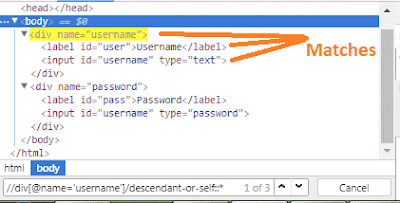








No comments:
Post a Comment