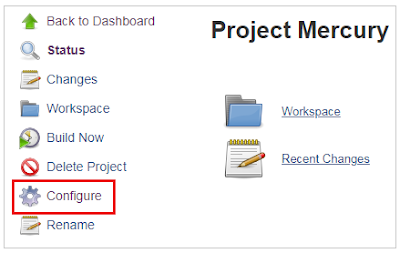Introduction to TestNG
TestNG, as
the name suggest, is the next generation test automation tool that fills the
gaps in the JUnit framework. The basic idea behind the inception of these
tools was to cut down the unit testing efforts during the Java
development. However, these tools are now being utilized by the
software testers for test-driven development.
Since TestNG is the new entrant,
it brings a list of cool features like TestNG annotations, parallel
execution, test case management, effective reporting and much more.
Interestingly, there is a TestNG plugin that we can integrate with the Eclipse
IDE and instantly start creating TestNG projects in Eclipse. In this post, I’ll
train you on how to install TestNG in Eclipse. And I’ll showcase the two unique
ways for installing the TestNG plugin in Eclipse IDE.
Just to talk
a little about the TestNG features such as annotations, they are like
the small hooks yet so powerful where you can put instructions to control
the flow of a test case, a group of test cases or the whole test suite. Next is
the intelligent reporting which comes up with the following key benefits.
§
Tracking of the
application performance,
§
Enhance debugging,
§
Quick identification
of the defects,
§
Aging and the
historical comparison of the data.
Benefits of TestNG
There are
number of benefits but from Selenium perspective, major advantages of TestNG are:
1.
It gives the ability
to produce HTML Reports of execution
2.
Annotations made testers life
easy
3.
Test cases can
be Grouped & Prioritized more easily
4.
Parallel testing is possible
5.
Generates Logs
6.
Data Parameterization is
possible
I’ve stated earlier
that I’ll present you the two ways to install TestNG in Eclipse IDE.
Let’s now get through each of the methods one by one.
1. Install TestNG in Eclipse directly
from the Eclipse Marketplace.
2. Installing TestNG Plugin in Eclipse
using the “Install New Software…” feature.
Before you move
to the next section, please make sure you have got the right version of Eclipse
software installed.
In case, you are
uncertain or don’t have the software then use the below link to download
Eclipse.